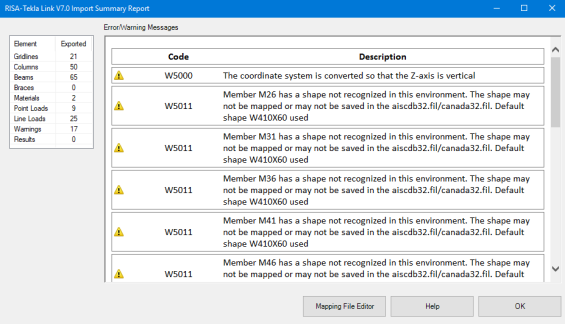The RISA-Tekla link sends the geometry, materials, shape types, boundary conditions, end releases, design parameters and loading automatically to/from Tekla Structures into RISA-3D. This allows you to perform a one-way transfer of information between RISA-3D and Tekla.
Here we will walk through the steps required to both export and import a model in Tekla Structures.
You must first create a complete analysis model in Tekla Structures, including applying any loading, boundary conditions, end releases, design parameters, loading, etc. that you wish to transfer from Tekla to RISA-3D.

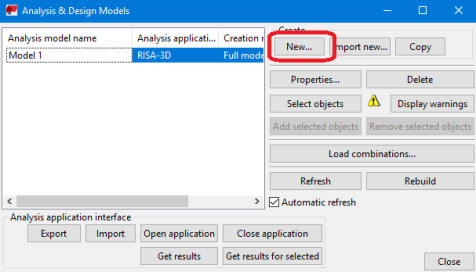
Make sure to choose RISA-3D as the Analysis application and choose whether you want the Full Model or By selected parts and loads.
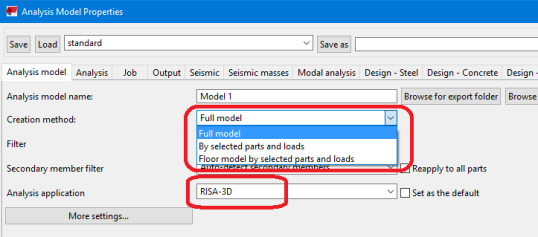
Before exporting double-check the analysis model. Specifically:
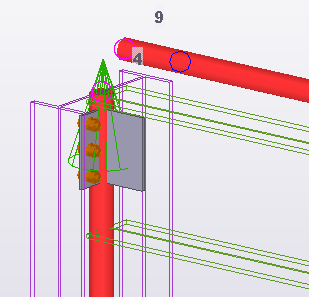
|
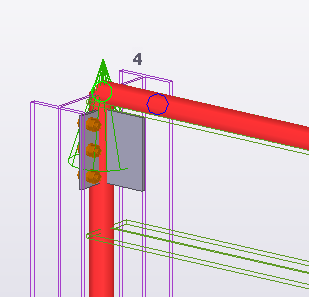
|
| Poor Connectivity | Good Connectivity |
|---|
Make sure to only transfer structural elements to RISA-3D. Any miscellaneous steel should either:
Be deleted from the analysis model. This is done by clicking on the analytical member and pressing Delete.
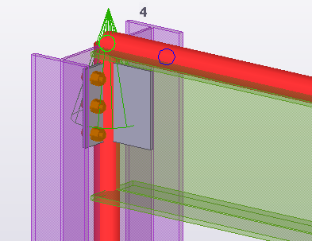 | 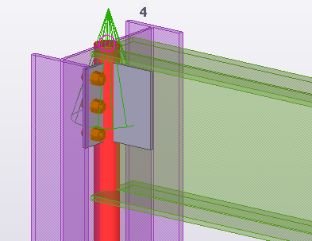 |
| Beam Before | Beam After |
|---|
The element should be defined with a Class of XX - Ignore (double-click an analytical member to view it's properties).
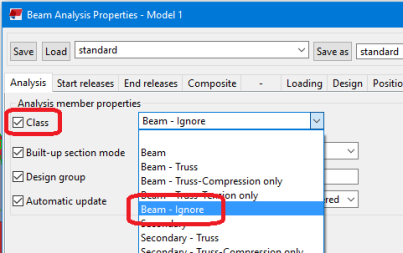
Click Export.
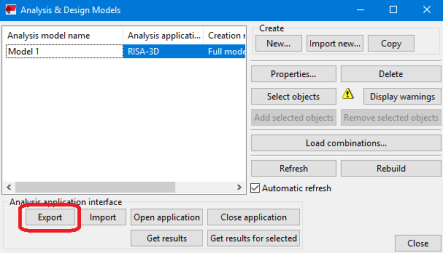
Choose the File Location (or use the default) and press OK.
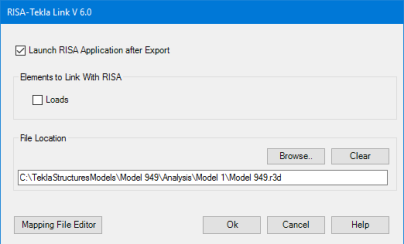
If you have RISA-3D installed on this machine check the Launch RISA Application after Export checkbox.
This dialog will give a summary of elements exported, as well as give any errors or warnings that occurred with the export.
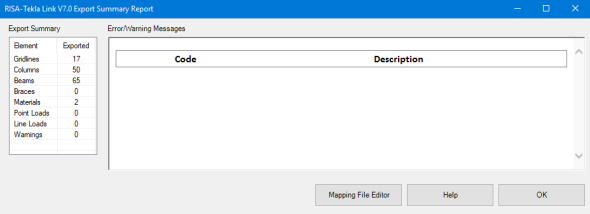
If the Launch RISA Application checkbox was checked then RISA-3D will open automatically. If not then an exchange file will have been created (.exc extension).
From RISA-3D go to File > Import > Tekla Structures Exchange File and navigate to the .exc file.
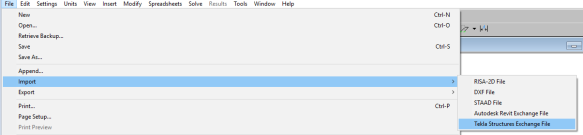
At solution the program will calculation the member end reactions. These will be saved in the results file when you save results.
Note that any existing elements in the file will be deleted when you import the RISA-3D model.
Choose RISA-3D as the Analysis application, say OK, and then press the Import button.
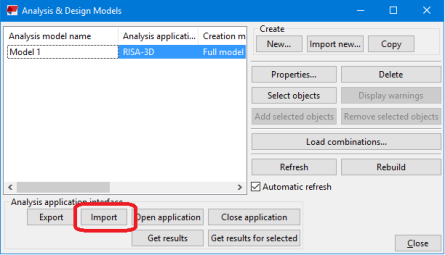
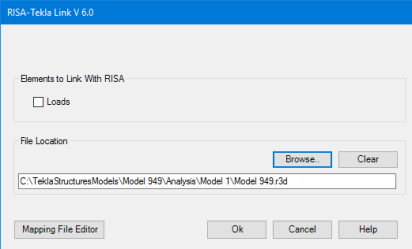
View this dialog to see the Export Summary and the Error & Warning Messages.